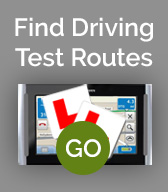We use cookies on this site. Please confirm that you have read and understood this by clicking on this OK I understand link.


Garmin - Instructions
Our Garmin routes are designed to be easy to load and use. Whether using our routes to pass your driving test or for a scenic drive along the coast our routes will direct you with turn by turn navigation. Below you'll find step by step instructions on how to transfer and use routes.
Loading and using Garmin routes

1. Save zipped folder emailed after purchase: Depending on your email software right click on email attachedment and click "Save As", navigate to an appropiate folder on your PC and save.
2. Unzipping folder: Right Click on the folder saved on your computer and choose the option "Extract, Extract all or up zip (this will depend on your operating system). Click "Extract" Your routes have now been saved on your computer.
3. Connect the Garmin USB cable that originally came with your device to your Garmin device and your computer.
4. Go to Computer and open Garmin device open GPX folder.
5. Copy .gpx route files into the GPX folder on Garmin device
6. Disconnect Garmin device from PC/Mac
7. Turn on Garmin Device
2. Unzipping folder: Right Click on the folder saved on your computer and choose the option "Extract, Extract all or up zip (this will depend on your operating system). Click "Extract" Your routes have now been saved on your computer.
3. Connect the Garmin USB cable that originally came with your device to your Garmin device and your computer.
4. Go to Computer and open Garmin device open GPX folder.
5. Copy .gpx route files into the GPX folder on Garmin device
6. Disconnect Garmin device from PC/Mac
7. Turn on Garmin Device
Once the created routes have been transferred, you may access them on the device. On certain models, the routes must be imported before they can be accessed.
1. Touch Tools
2. Touch My Data or User Data
3. Touch Import Route(s) from File
4. Select the routes you would like to import
5. Touch Import
The device will now import the selected routes. The routes that were imported can be found in the Routes option under "Where To?".
1. Touch Where To?
2. Touch Routes
3. Touch the menu button (three horizontal lines)
4. Touch Import Routes
The device will now import the selected routes. The routes that were imported can be found in the Routes option under "Where To?"
To access a transferred route in a Camper 760, nuvi 2400, 2405, 2407, 2408, 2505, 2507, 2508, 2707, 2708, 3400, 3500, 3507, 3508, 3700 series, dezl 560, dezl 760, RV 760, zumo 350, and 390 device:
1. Touch Apps or Tools
2. Touch Trip Planner
3. Allow time for the device to automatically import the trip/route
The import will automatically begin, but no message will appear on the device indicating that the import is happening and may take several minutes to import the trips. Once the import is complete, all transferred routes will be displayed under a category called Unscheduled Trips in the Trip Planner. 1 Until the trip(s) show up in Trip Planner, please do not turn off the device or connect it to a computer.
*Please note: When routes are imported to your Garmin device, the route may change due to navigation settings within your device.
1 The Camper 760, RV 760, nuvi 2407, 2408, 2507, 2508, 2707, 2708, 3507, 3508 series, zumo 350 and 390 devices can send routes created using Trip Planner to BaseCamp. The remaining devices that create routes using Trip Planner cannot send routes to BaseCamp. However, devices that utilize Trip Planner will be able to receive routes from BaseCamp, with the exception of the nuvi 2200 and 2300 series devices.
Garmin Nuvi & Zumo
To access transferred routes on a nuvi 465, 500, 700, 705, 800, 805, 1400, 1690, 5000 series or a zumo 220, 400, 500, 600, or 605 series:1. Touch Tools
2. Touch My Data or User Data
3. Touch Import Route(s) from File
4. Select the routes you would like to import
5. Touch Import
The device will now import the selected routes. The routes that were imported can be found in the Routes option under "Where To?".
Garmin Camper, Nuvi & Zumo
To access transferred routes on a nuvi 295W:1. Touch Where To?
2. Touch Routes
3. Touch the menu button (three horizontal lines)
4. Touch Import Routes
The device will now import the selected routes. The routes that were imported can be found in the Routes option under "Where To?"
To access a transferred route in a Camper 760, nuvi 2400, 2405, 2407, 2408, 2505, 2507, 2508, 2707, 2708, 3400, 3500, 3507, 3508, 3700 series, dezl 560, dezl 760, RV 760, zumo 350, and 390 device:
1. Touch Apps or Tools
2. Touch Trip Planner
3. Allow time for the device to automatically import the trip/route
The import will automatically begin, but no message will appear on the device indicating that the import is happening and may take several minutes to import the trips. Once the import is complete, all transferred routes will be displayed under a category called Unscheduled Trips in the Trip Planner. 1 Until the trip(s) show up in Trip Planner, please do not turn off the device or connect it to a computer.
*Please note: When routes are imported to your Garmin device, the route may change due to navigation settings within your device.
1 The Camper 760, RV 760, nuvi 2407, 2408, 2507, 2508, 2707, 2708, 3507, 3508 series, zumo 350 and 390 devices can send routes created using Trip Planner to BaseCamp. The remaining devices that create routes using Trip Planner cannot send routes to BaseCamp. However, devices that utilize Trip Planner will be able to receive routes from BaseCamp, with the exception of the nuvi 2200 and 2300 series devices.