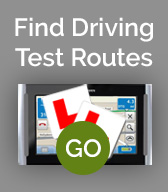We use cookies on this site. Please confirm that you have read and understood this by clicking on this OK I understand link.


Android - OsmAnd Maps Instructions
PLEASE NOTE! For iPhone App Instructions please got to www.drivingtestroutesapp.co.uk
Android - OsmAnd Maps Instructions
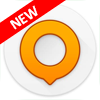
Download Routes to Phone
1. Open email sent from Route-Led
2. Download and save attachment to your phone.
3. Open AndroZip .
4. Open Download Folder.
5. Open email folder.
6. Select Test Centre folder.
7. Click Extract file here.
8. Exit AndroZip.
Open Driving Test Routes in OsmAnd Maps
1. Open OsmAnd app.
2. Press Menu button (3 Horizontal Lines).
3. Press Configure map.
4. Press GPX Files.
5. Press ADD MORE.
6. Select a route to navigate.
7. Press the map image to view.
8. Press navigation arrow.
9. Select the voice guidance language.
10. Select Test Route.
11. Press Start to navigate.
NOTE: NAVIGATION SHOULD BE STARTED FROM YOUR TEST CENTRE.
For Support using our routes please contact us at;
info@route-led.comThe driving test routes provided will gain you an insight into the various types of roads likely to be taken on your driving test.
Driving test routes do change and get updated, although generally they remain similar due to the particular difficult areas that the examiner like to keep on the routes.
Whilst looking through the driving test routes for your test centre, it's not necessary to understand each and every road possible. Locating difficult areas will prove more beneficial.